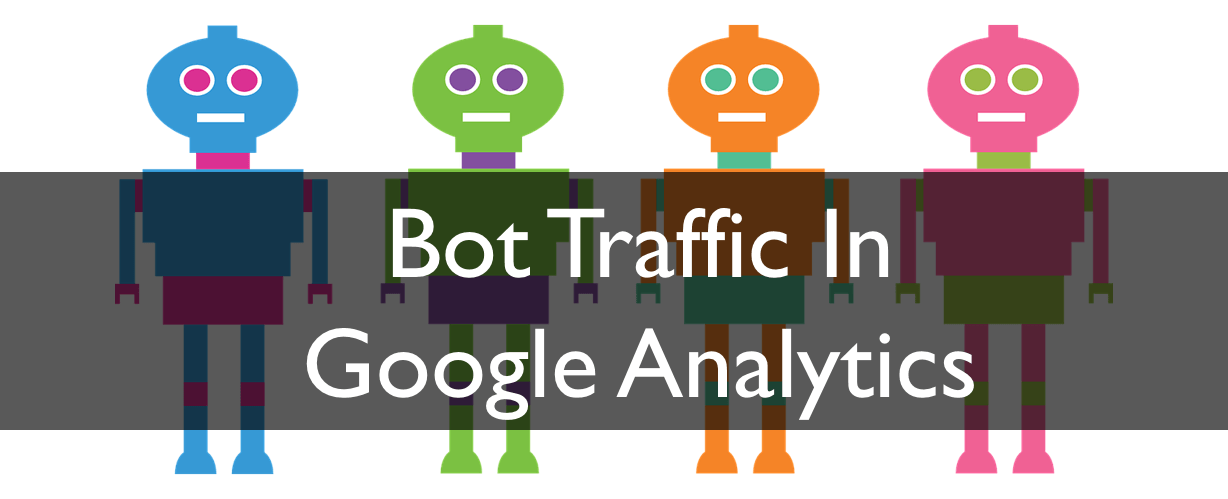
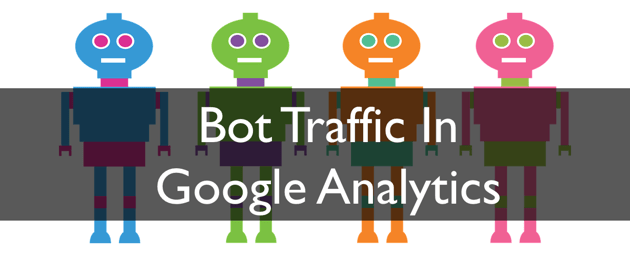
This blog post was originally published on The B2B Marketing Lab and has been republished and updated by the author.
Have you noticed an increase in the amount of Bot Traffic your website has received over the past few months? As any Internet service, Google Analytics is susceptible to spam, and Bot Traffic, which affects almost every website’s data, is something that is becoming a serious issue for digital marketers.
What is Bot Traffic in Google Analytics?
Bot traffic in Google Analytics is non-human traffic to your website from spiders and robots. It appears to be legitimate traffic but it is actually spam, and is generally low quality traffic that will skew your aggregated data. An example of this can be seen in the metrics of the image below: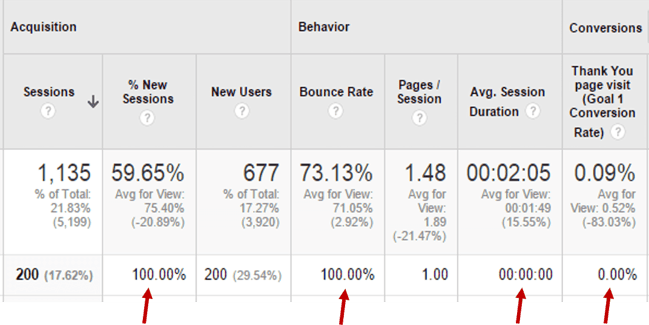
When making business decisions, it is essential to have the right data on the table, and bot traffic is something that could cloud the judgement of the decision maker, therefore it’s incredibly important to spot this traffic to ensure data reporting is accurate and appropriate.
How can you identify Bot Traffic in Google Analytics?
Do you look at your Google Analytics data on a daily basis?
In the below screenshot from Google Analytics, a huge spike in web traffic can be seen in May. Was this increase in traffic expected? Was there any event or special social promotion taking place?
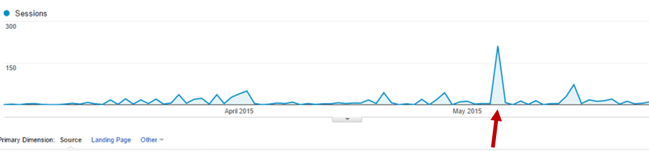
If the answer is NO, this is probably the result of bot traffic.
How to Spot Bot traffic in Google Analytics:
- Click on Acquisition on the left hand column, then click All Traffic and Channels. From this list, under the Default Channel Grouping column of the report that will appear, click Referral.
- Do you recognise all of your referral sources? If not and they don’t look relevant to your business, this might be the first clue that this is bot traffic. Don’t miss out any referrals. Scroll down the page and click “show rows” on the right to get the full list of referrals (By default, Google Analytics will show you just the first 10).
- Pay attention to the metrics – Do you have visits that show 100% bounce rate and 00:00:00 average visit duration? If so you might be looking at bot traffic.
- Dive a bit further and detect Ghost referrer Spam. Click on Secondary Dimension and type “hostname”. Then press enter.
- Similarly to the Ghost referrer Spam traffic you can identify more fake traffic in other traffic sources using the “hostname” as a secondary dimension. Most probably this will be found under Direct.
Any Hostname that is not your website is bot traffic and you should exclude it. If the Hostname is not your website, this means that these referrers don’t know who they are targeting which makes them invalid and should be excluded from your reports.
The image below shows an example of ghost referrer spam - these invalid sessions need to be excluded from the reports to have a clear view of activity.
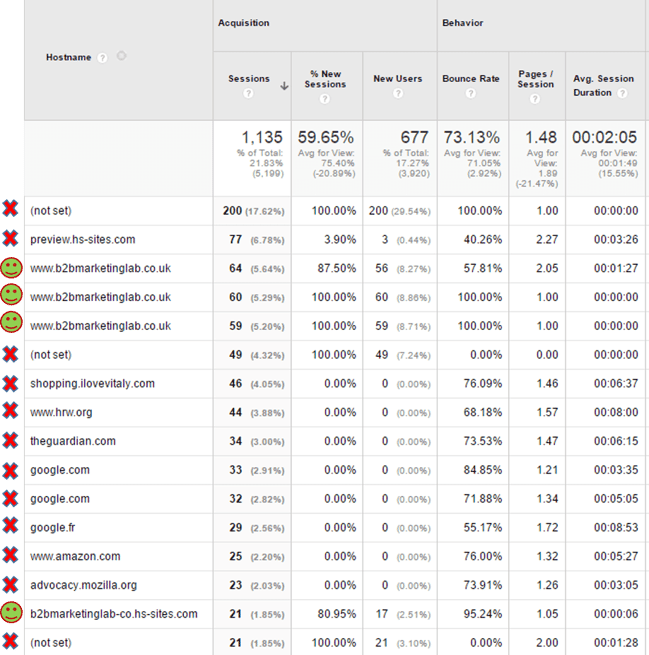
Some examples of Bot Traffic in Google Analytics
You should check your spam following the instructions provided in the guidelines above, but just to make you a little bit more familiar with common spammers to help you to spot them quickly we have put together some examples for you:
4webmasters.org
trafficmonetize.org
free-share-buttons.com
buttons-for-website.com
site3.free-share-buttons.com
www.event-tracking.com
make-money-online.7makemoneyonline.com
site35.simple-share-buttons.com
100dollars-seo.com
webmonetizer.net
www.Get-Free-Traffic-Now.com
best-seo-solution.com
forum.topic55627636.darodar.com
buy-cheap-online.info
addons.mozilla.org
semalt.semalt.com
acunetix-referrer.com
thumbnail.ws
flipboard.com
urlopener.com
wiki.vodia.com
google.de
duckduckgo.com
mys.yoursearch.me
What can you do to ignore Bot Traffic in Google Analytics?
Until Google fixes this problem, there are some options you can consider in the meantime.
It is crucial that you create a new view in Google analytics before adding any filters.
This will make sure you keep all the original data saved and under your control, with no risk in losing any data. With the new view you can play around, adding filters and not having to worry about losing data.
Option 1.1
One of the practices many digital marketers have opted for and the one we recommend is to create filters that exclude the particular bot or bots that are skewing data. We have to highlight here that this filter is set on a property level and completely exclude future referrals from your selected domains in all the views under that property. To do this, follow our steps below:
On the top of the Google Analytics interface click Admin
- From the PROPERTY column choose Tracking Info and then Referral Exclusion List
- You will need to follow the next steps for every domain name that you want to exclude
-Click +ADD REFERRAL EXCLUSION
-Copy and paste a domain name
-Click Create
-Repeat for all the domain names
This is the fastest option to deal with bot traffic, but remember filters will only apply to your data moving forward and your historical data will still contain bots.
Option 1.2
If you want to exclude referrals only to some of your Google Analytics views under a property then the process is different.
It will require that you create a filter under the ACCOUNT level in your Admin interface by clicking:
- All Filters
- + ADD FILTER
- Choose a filter name e.g. Referral Exclusions
- Click on Custom
- Make sure Exclude is selected
- Under Filter Field select Referral
- In the Filter Pattern box use regular expressions to list the referrer websites that you want to exclude
- You can then choose to apply this filter to a number of views and not to a property as in Option 1.1
- Make sure you save the filter by clicking SAVE when you are done.
Option 1.3
In order to get rid of all the Ghost Referrers the process can be found below:
- Make a list of all the domains and subdomains you are tracking in Google Analytics
- Under All Filters
- + ADD FILTER
- Choose a filter name e.g. Include only valid Hostname
- Click on Custom
- Make sure Include is selected
- Under Filter Field select Hostname
- In the Filter Pattern box use regular expressions to list the domain names and subdomains that you want to track
- Implement your filter to the views that you need and do not forget to save.
Now all the fake traffic which was reported as landing on an unknown domain/subdomain will start being excluded from your Google Analytics data.
Option 2
Another option that you can implement if you don’t want to create a new view or new filters is to download everything into Excel and filter the data that you need.
This method is safe but is very time consuming. You have to exclude the bot traffic and then recalculate average bounce rates and average times spent on the site.
Tip #9: you need to make sure that bot traffic is not skewing your Google Analytics data - adding filters is the way to do it. Ignore this and you are making decisions based on poor quality data!
What does Google want from your website? How can you measure b2b marketing roi? And why should you care about SEO? Check out these informative blogs to learn more:
What does Google want from your website
How do I measure marketing ROI?
Why should you care about SEO?
If you'd like to receive the latest 'All that PR & Marketing Bollox...Explained!' blogs straight to your inbox every week, you can subscribe below:

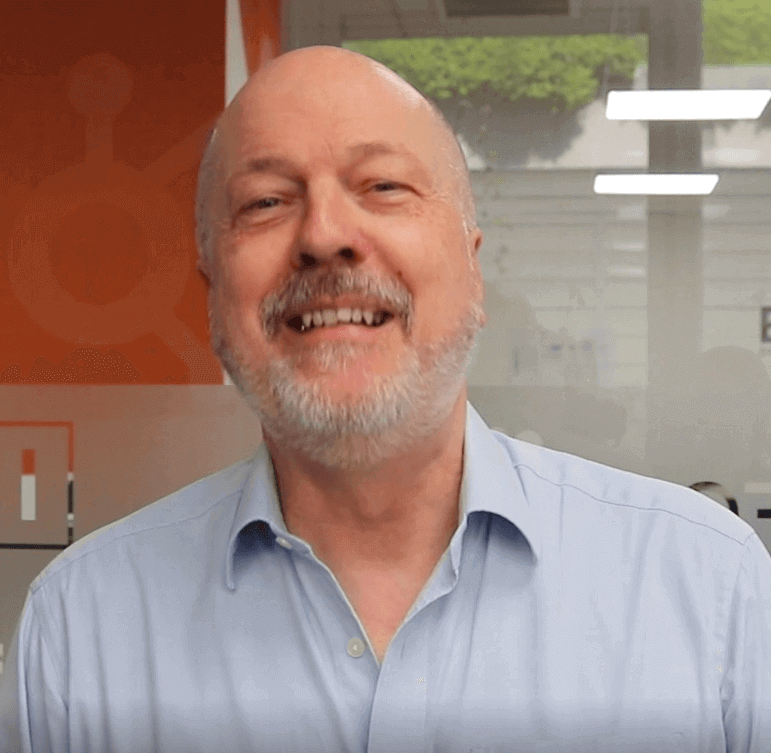

Submit a Comment